Base de connaissances
Accueil > Base de connaissances > Ascend Servers > Game Servers > Specific Game Servers > Project Zomboid > Mod Management > Workshop Mod Installation For Your Project Zomboid Server
Workshop Mod Installation For Your Project Zomboid Server
This guide will show you how to install mods to your Project Zomboid server from the workshop.
Installing workshop mods is a fairly simple process. In this guide we'll be installing the "Dynamo Flashlight" mod.
Finding the Workshop ID
You'll first of all want to find the workshop ID of the mod you wish to install. To find the workshop ID for the mod you want to install, head over to the mod's workshop page.
You will find the ID in the page's URL (Example: https://steamcommunity.com/sharedfiles/filedetails/?id=525379658).
The last digits in the URL (after "?id=") is the workshop ID. In this case, the workshop ID would be: 525379658.
Adding the Workshop ID to your server
Head over to your "Configuration Files" in your control panel.
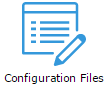
Open up your server's main configuration file.
Look for the line that says "WorkshopItems=". If you can't find it, then add it.
Add the mod's workshop ID to the end of the line, like so:
WorkshopItems=525379658
If you want to add multiple mods then separate them by semi-colons, like so:
WorkshopItems=525379658;492428344;492886697;492887139
Look for the line that says "Mods=". If you can't find it, then add it.
Add the mod's folder name to the end of the line, like so:
Mods=DubsProfessionMod
If you want to add multiple mods then separate them by semi-colons, like so:
Mods=DubsProfessionMod;Hydrocraft;Mod_Phoenix;Spoons Female Skin;Spoons Male skin;PumpPower;ORGM;ORGMSilencer
And that's it, you're done. Restart your server and your mods should be downloaded.
Installing workshop mods is a fairly simple process. In this guide we'll be installing the "Dynamo Flashlight" mod.
Finding the Workshop ID
You'll first of all want to find the workshop ID of the mod you wish to install. To find the workshop ID for the mod you want to install, head over to the mod's workshop page.
You will find the ID in the page's URL (Example: https://steamcommunity.com/sharedfiles/filedetails/?id=525379658).
The last digits in the URL (after "?id=") is the workshop ID. In this case, the workshop ID would be: 525379658.
Adding the Workshop ID to your server
Head over to your "Configuration Files" in your control panel.
Open up your server's main configuration file.
Look for the line that says "WorkshopItems=". If you can't find it, then add it.
Add the mod's workshop ID to the end of the line, like so:
WorkshopItems=525379658
If you want to add multiple mods then separate them by semi-colons, like so:
WorkshopItems=525379658;492428344;492886697;492887139
Look for the line that says "Mods=". If you can't find it, then add it.
Add the mod's folder name to the end of the line, like so:
Mods=DubsProfessionMod
If you want to add multiple mods then separate them by semi-colons, like so:
Mods=DubsProfessionMod;Hydrocraft;Mod_Phoenix;Spoons Female Skin;Spoons Male skin;PumpPower;ORGM;ORGMSilencer
And that's it, you're done. Restart your server and your mods should be downloaded.
