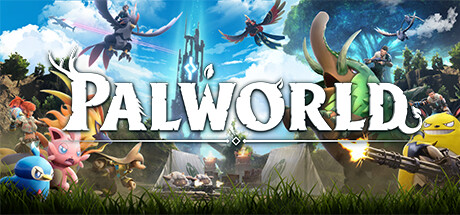Məlumat bazası
Azerbaijan Hosting Provider > Məlumat bazası > Ascend Servers > Game Servers > Specific Game Servers > Palworld > How to upload your local world save to your Palworld game server
How to upload your local world save to your Palworld game server
This guide will show you how to upload your local map on your Palworld Server
Purchase a Palworld Server from Ascend Servers today
Note: Please stop the server before applying any changes.
The first step is to open your Game Panel and navigate to your server.
If the server was just purchased, It is recommended to start the server
for around 15 minutes to let the game make folders and paths for the server.
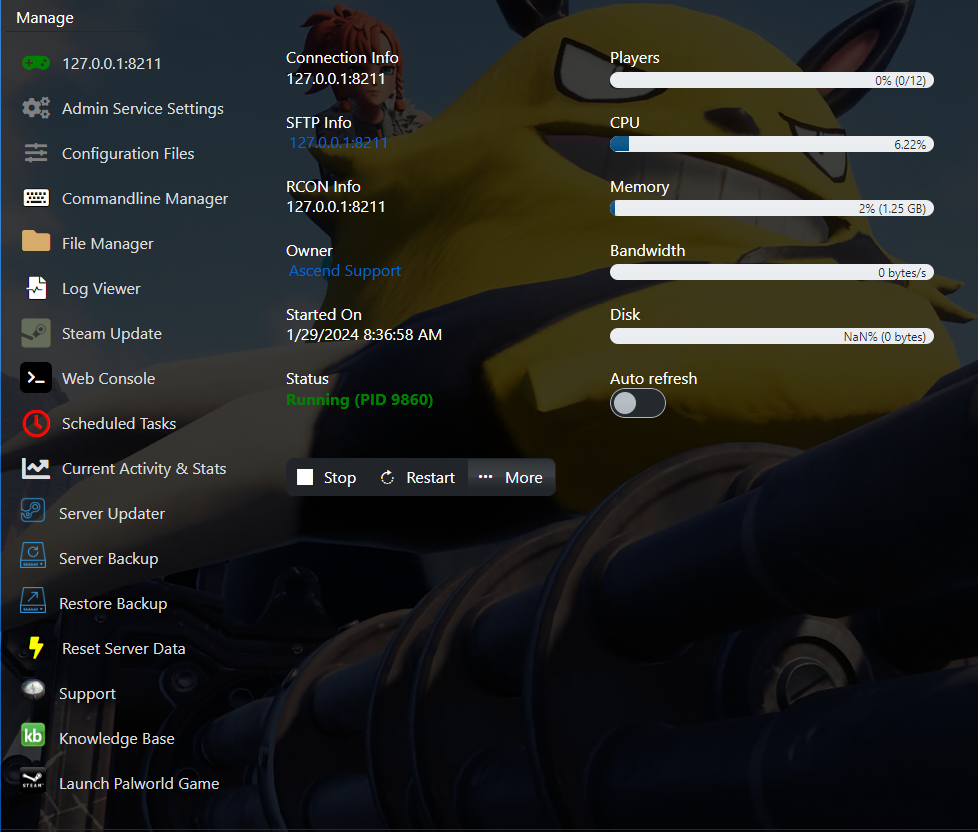
Once enough time has passed, It is safe
to stop the server to upload the save files.
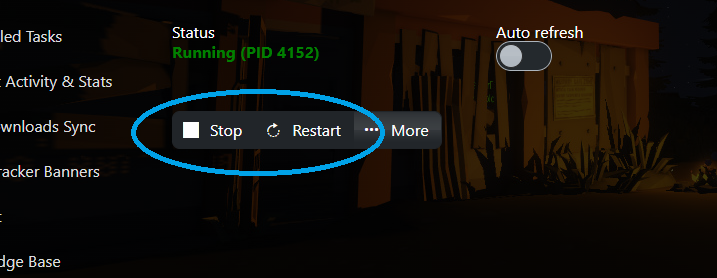
You can upload the save data with the file manager option on the game panel.
However, we do not recommend this. We recommend using an FTP like Filezilla.
Once you have your local save file ready, You will need to upload it here:
./Pal/Saved/SavedGames/0/<XXXXXXXXXXXXXXXX>/
The bold X's are random letters and numbers that are different from each server.
Before uploading, delete any previous save files in this directory.
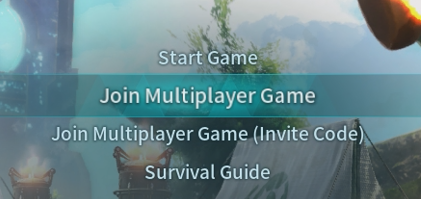
Once the steps are done, Start the server by pressing "Start" on the game Panel,
Then open the game to check if the world is transferred.